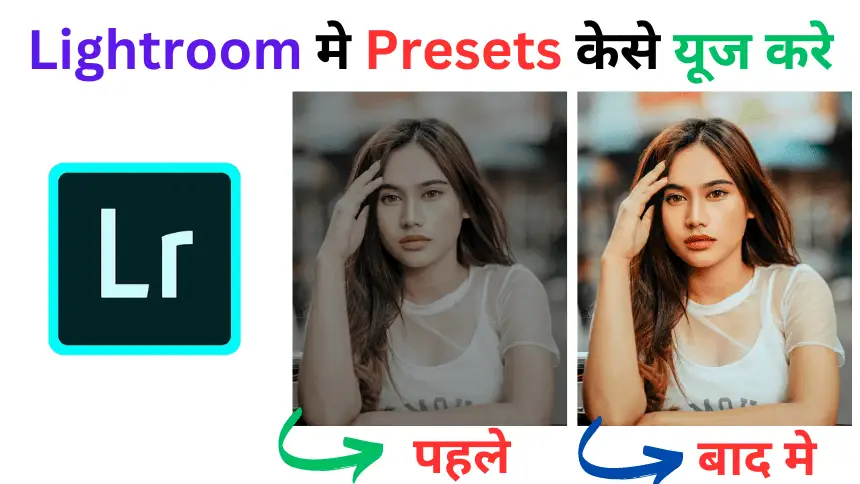Lightroom Apps and its Presets :- In the world of photography, editing plays a crucial role in enhancing the beauty of your images. Adobe Lightroom has emerged as a powerful tool for photographers, both amateurs and professionals alike, offering a wide range of features to enhance and transform your photos. In this article, we will explore the world of Lightroom apps and presets, and how you can use them to elevate your photography game.
Table of Contents
What is Lightroom?
Adobe Lightroom is a versatile photo editing software that allows you to organize, edit, and share your photos across various devices. It offers a wide range of editing tools, from basic adjustments like exposure and contrast to advanced features like gradient filters and selective adjustments.
How to Use Lightroom for Beginners
Using Lightroom may seem daunting at first, but it’s actually quite user-friendly, especially for beginners. Here’s a step-by-step guide to help you get started:
- Import Your Photos: Start by importing your photos into Lightroom. You can do this by clicking on the import button and selecting the photos you want to edit.
- Apply Presets: Lightroom comes with a variety of presets that you can use to quickly enhance your photos. To apply a preset, simply click on it, and Lightroom will apply it to your photo.
- Adjust Settings: After applying a preset, you can further adjust the settings to fine-tune your image. Lightroom offers a wide range of editing tools, including exposure, contrast, highlights, shadows, and more.
- Save Your Edits: Once you are happy with your edits, you can save them by clicking on the save button. Lightroom will save your edits as a new file, leaving the original image untouched.
- Export Your Photos: Finally, you can export your edited photos in the desired format and resolution. Lightroom offers several export options to suit your needs.
How to Edit Your Photo with Lightroom Like a Pro
Many people compare Lightroom to Photoshop, but they serve different purposes. Lightroom is primarily used for photo editing and organization, while Photoshop is more geared towards graphic design and advanced photo manipulation. However, you can still achieve professional-level edits in Lightroom by mastering its tools and techniques.
Here are some tips to help you edit your photos with Lightroom like a pro:
- Use the Histogram: The histogram in Lightroom displays the tonal range of your image. By adjusting the sliders in the histogram, you can adjust the exposure, contrast, and tone of your image.
- Use the Graduated Filter: The graduated filter allows you to apply adjustments to specific areas of your image. This is useful for balancing the exposure in landscapes or adding drama to skies.
- Use the Adjustment Brush: The adjustment brush allows you to paint adjustments onto specific areas of your image. This is useful for brightening eyes, whitening teeth, or adding selective sharpening.
- Use the Tone Curve: The tone curve allows you to adjust the tonal range of your image. By manipulating the curve, you can achieve a variety of looks, from high contrast to faded vintage.
What are Lightroom Presets?
Lightroom presets are pre-defined settings that can be applied to your photos with a single click. They can be used to achieve a variety of effects, from enhancing colors to creating vintage looks. Lightroom offers a wide range of presets, and you can also create your own to suit your style.
How to Use Lightroom Presets
Using Lightroom presets is easy and can save you a lot of time. Here’s how you can use presets to enhance your photos:
- Import Your Presets: Start by importing your presets into Lightroom. You can do this by clicking on the preset button and selecting “Import Presets.”
- Apply Presets: Once your presets are imported, you can apply them to your photos. Simply click on the preset you want to use, and Lightroom will apply it to your photo.
- Adjust Settings: After applying a preset, you can further adjust the settings to fine-tune your image. Lightroom presets are a great starting point, but you may need to make additional adjustments to achieve the desired look.
- Save Your Edits: Once you are happy with your edits, you can save them by clicking on the save button. Lightroom will save your edits as a new file, leaving the original image untouched.
How to Download Free Lightroom Presets
There are many websites and blogs that offer free Lightroom presets. To download free Lightroom presets, simply visit one of these websites and look for the presets that suit your style. Once you’ve found the presets you want, download them to your computer and follow the instructions to import them into Lightroom.
Are Lightroom Presets Good?
Whether Lightroom presets are good or not depends on your personal preference and the look you want to achieve. Presets can be a great starting point and can save you a lot of time, especially if you’re editing a large number of photos. However, they may not always give you the exact look you want, so you may need to make additional adjustments.
FAQs
Can I use Lightroom presets on my smartphone?
Yes, you can use Lightroom presets on your smartphone. Adobe offers a mobile version of Lightroom that allows you to apply presets to your photos directly on your phone.
Are Lightroom presets one-size-fits-all?
No, Lightroom presets are not one-size-fits-all. Presets are a great starting point, but you may need to make additional adjustments to achieve the desired look for your photos.
How do I create my own Lightroom presets?
To create your own Lightroom presets, start by editing a photo to your liking. Once you’re happy with the edits, click on the preset button and select “Create Preset.” Give your preset a name and save it for future use.
Conclusion
Adobe Lightroom is a powerful tool for photographers, offering a wide range of editing tools and presets to enhance your photos. Whether you’re a beginner looking to improve your photos or a professional looking for advanced editing techniques, Lightroom has something to offer for everyone. So, why wait? Download Lightroom today and start transforming your photos into masterpieces.